Step 1: Update to Latest Firmware

- Select Menu from Home Screen


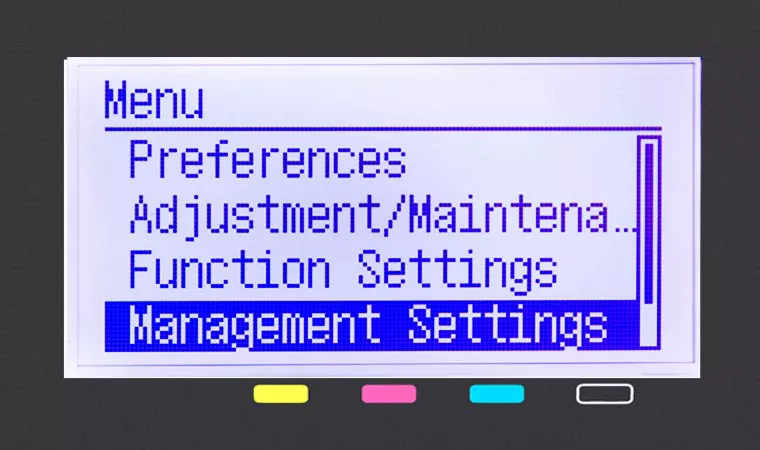
- Then select Management Settings
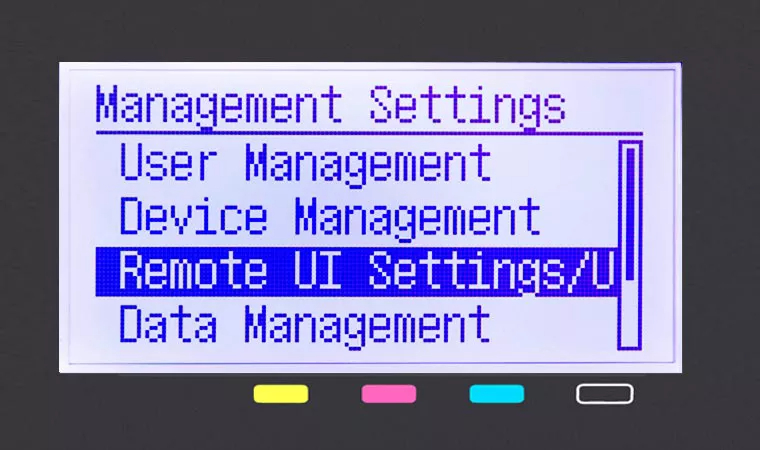
- Select Remote UI Settings/Update Firmware


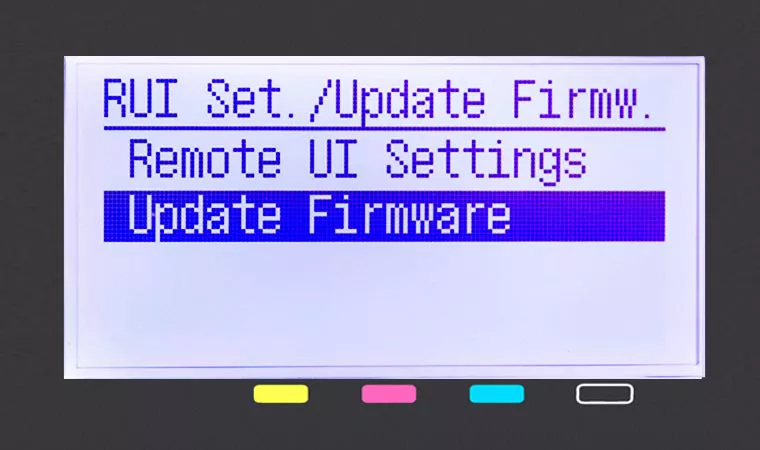
- Select Update Firmware
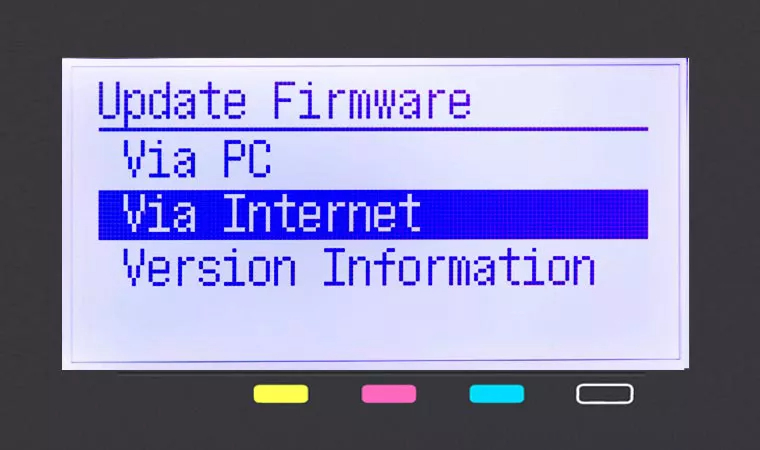
- Select Via Internet
- Install firmware update (if applicable)
- You will see a notification confirming that your firmware version is latest available
- If firmware update is needed, turn off printer once completed
- Turn printer on by pressing the Power Button


Note: This step is necessary for online enrollment
Step 2: How to Retrieve Serial Number, Check Digits / Verification code

- Select Menu from Home Screen, then select Toner Delivery Settings


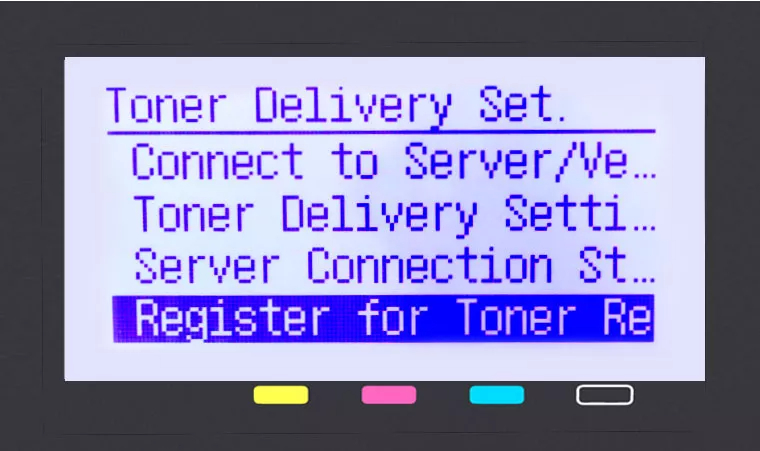
- Select Register for Toner Replenishment
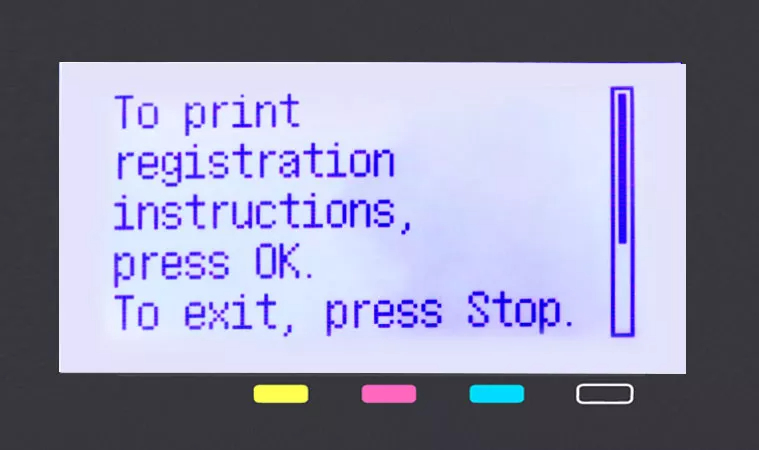
- Select OK button to print serial number and check digits / verification code


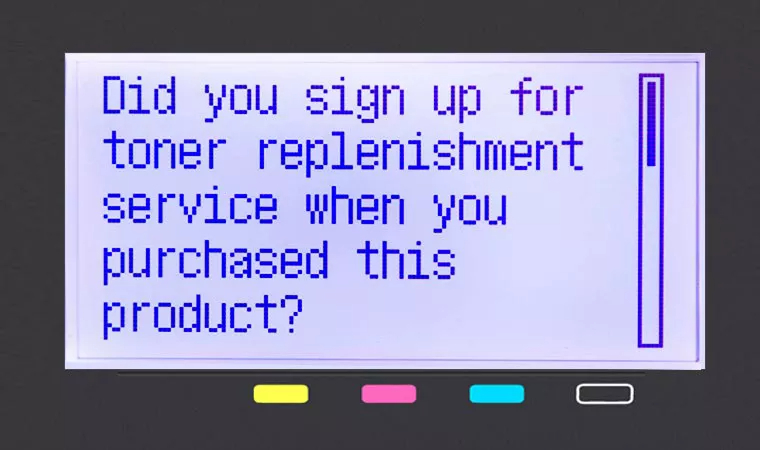
- Select Close to continue or Close to stop printing
Step 3: Activate Auto Replenishment Service
Follow on-screen instructions, if prompted. If a prompt does not appear, follow instructions below.
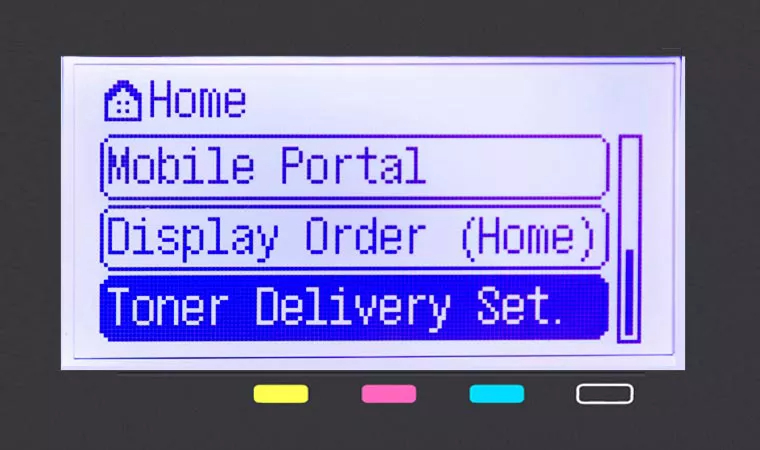
- Select Toner Delivery Settings from the Home Screen


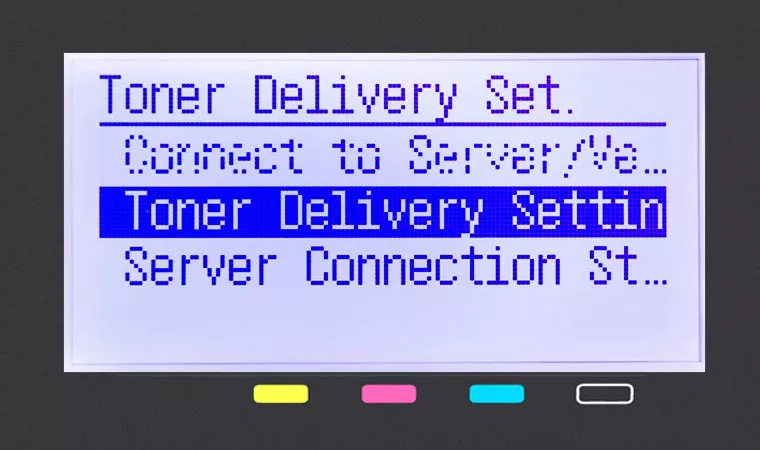
- Select Toner Delivery Settings
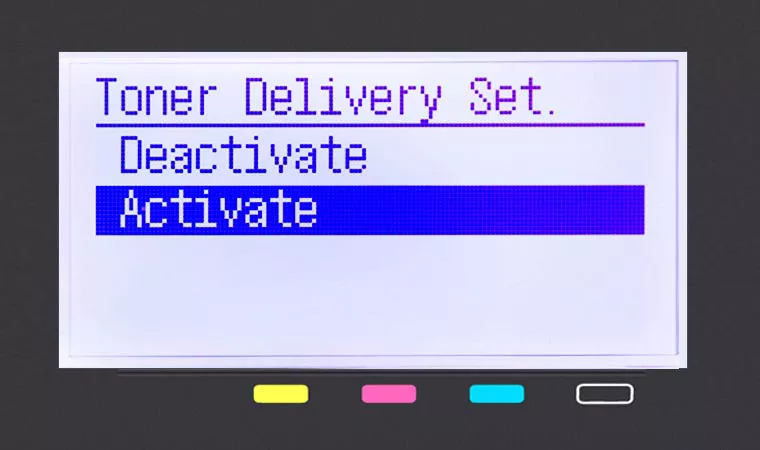
- Select Activate to begin setup


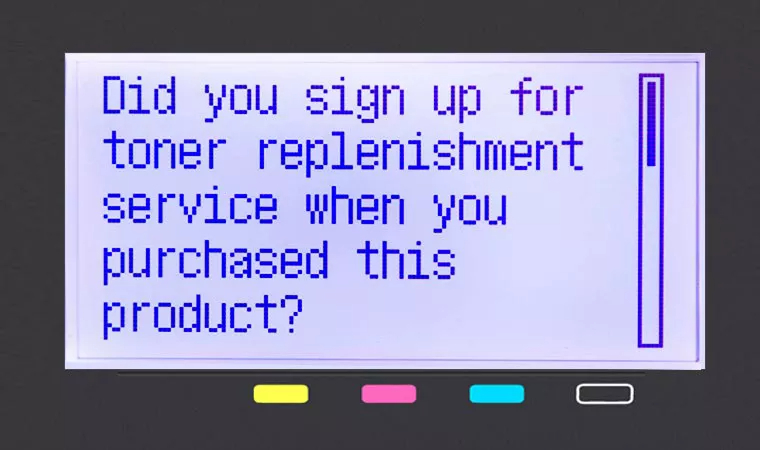
- Select OK button after reading first confirmation screen
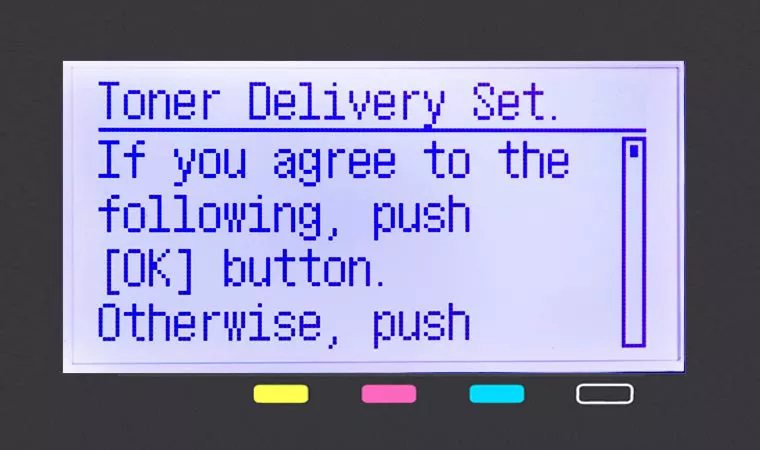
- Select OK button to accept and continue setup


Step 4: Final Validation Steps
Next, you should see the validation screen below

- Select OK button


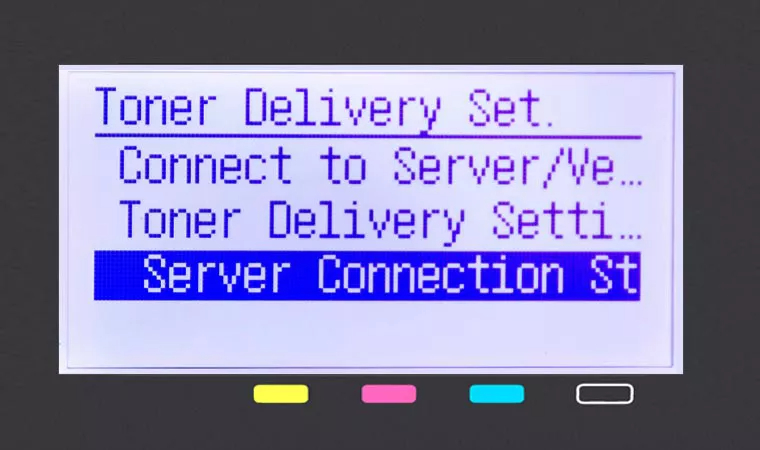
- If an error message occurs, follow on-screen instructions
- Check server connection status by selecting Server Connection Status
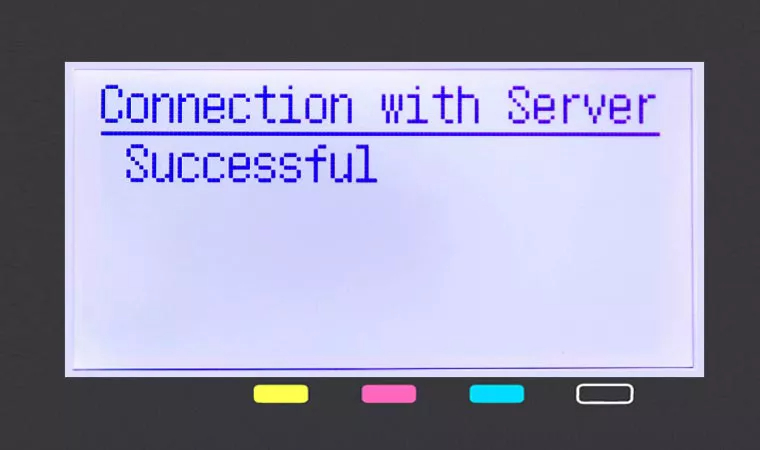
- You should see the following Successful screen

