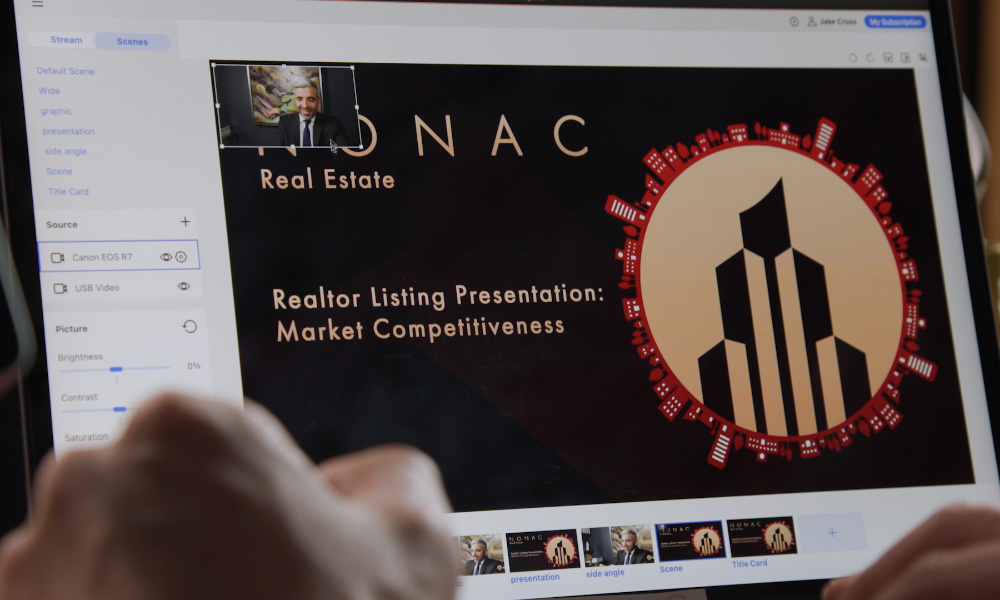Take Your Video Conferencing & Livestreaming to the Next Level with an EOS Webcam Utility Pro Subscription
With an EOS Webcam Utility Pro subscription users have the option to unlock extensive new capabilities ranging from multiple camera connections, wireless connectivity, greater camera and content control, high-res upscaling in full HD mode, a maximum frame rate up to 60fps, the ability to output to multiple channels simultaneously, text overlays, templates and more.
- Control Camera Settings from UI
- Up to 5 Camera Conections
- Stream to Multiple Channels
- UVC Video Input Support Including Capture Cards
- 1 Wireless Connection
- Multiple User Custom Scenes
Multiple Camera Support
Don't settle for one camera view, when you can have up to five! The subscription version of EOS Webcam Utility Pro let's you connect up to five cameras (via USB) and have multiple angles for all of your projects, from overhead views to close up shots, choose your best angle.
Get Control of your Cameras
Take control of your streaming situation. When you subscribe for additional features, you get control over your cameras right on your computer. You can adjust camera settings, and set up different scenes that you can switch to quickly and easily.
Wireless Streaming
Why let wires get in your way when you want to stream? The subscription version of EOS Webcam Utility Pro supports a wireless connection so you can place and operate your camera wherever it works best for you!
Monthly Subscription
$6.49/month
Annual Subscription
$69.99/year
| FEATURE |
FREE |
SUBSCRIPTION |
| Default Scene |
✔ |
✔ |
| User Custom Scenes |
X |
MULTIPLE |
| Multiple Camera Connection |
X |
UP TO 5 |
| Wireless Connection |
X |
1 CONNECTION |
| Stream to Multiple Channels |
X |
✔ |
| UVC Video Input Support Including Capture Cards |
X |
✔ |
| Camera Setting Control |
Manual |
CONTROL FROM UI |
| Global Image Adjustment |
X |
✔ |
| Scene Layout Editing |
X |
✔ |
| HD 720 Support (Digital Upscale) |
✔ |
✔ |
| Full HD 1080 Support (Digital Upscale) |
X |
✔ |
| Up to 60fps Support |
X |
✔ |
| Control Content by Channel |
X |
✔ |
| Video Input Layout Option to Fill/Fit Screen |
X |
✔ |
| Flip/Rotate/Resize Video Input |
X |
✔ |
| Crop Video Input |
X |
✔ |
| Water Mark Insertion - JPEG, JPG, PNG (Alpha Channel Support for PNG) |
X |
✔ |
| Crossfade Transition Between Scene |
X |
✔ |
| Hot Key Setting |
X |
✔ |
| Window Capture |
X |
✔ |
| Startup Scene Configuration |
X |
✔ |
| New Version Reminder/Install |
✔ |
✔ |
| Dark Mode |
X |
✔ |
| Global Hot Key Support |
X |
✔ |
| Full Screen Sharing |
X |
✔ |
| Canon Camera UVC Input Support |
One Connection |
✔ |
| Text Overlay |
X |
✔ |
| Dynamic Driver* |
X |
✔ |
| Elgato Stream Deck Support** |
X |
✔ |
| Template Support |
X |
✔ |
| Language Support (Spanish, Portuguese, French) |
✔ |
✔ |
| Battery Info Display |
X |
✔ |
| Background Blur/Removal |
X |
✔ |
* Only supported on Windows
** Tested with the Stream Deck Mini, Stream Deck Neo, Stream Deck 12, Stream Deck XL, and Stream Deck (All Stream Deck Devices were tested with Stream Deck App 6.6.1)